Blackboard CE4
- Login to the Blackboard CE4 (WebCT) website using your username and password.
- Select your course from the list of courses. The Home page of your course opens up.
- Click the “Control Panel button” on the left of the page.
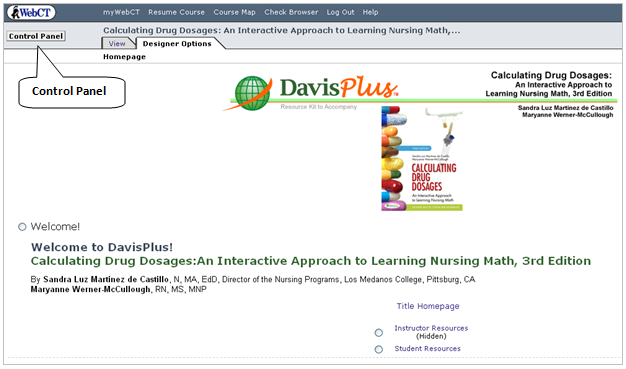
- Click the “Manage Course” button.
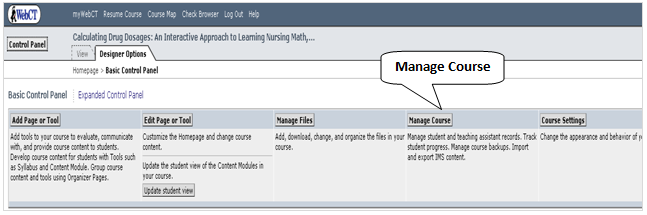
- The “Manage Course” screen opens up
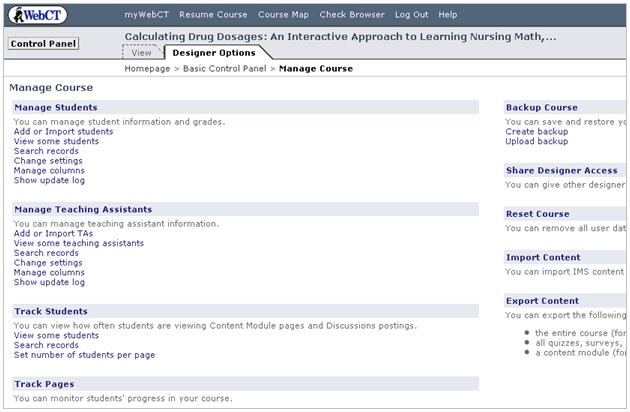
Note2: If you had trouble finding the LMS usernames while filling in the csv file to export data from the Medical Language Lab, the “View some students” tab from the “Manage Students” section (see screenshot above) can help you generate the list of usernames. Follow these simple steps to get a list of student names with their Blackboard CE4 usernames.
-
Click the” View some students” link.
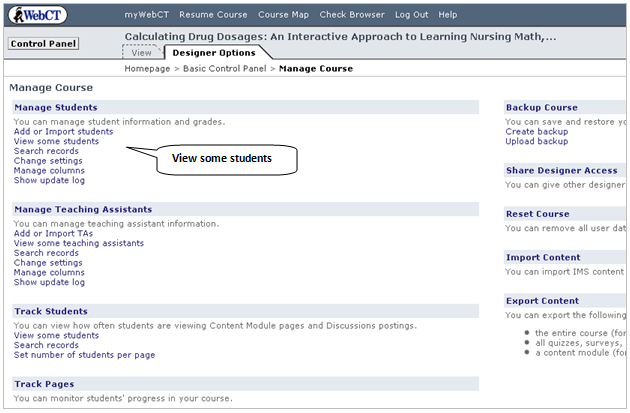
-
Click the “View” button on the left of the page.
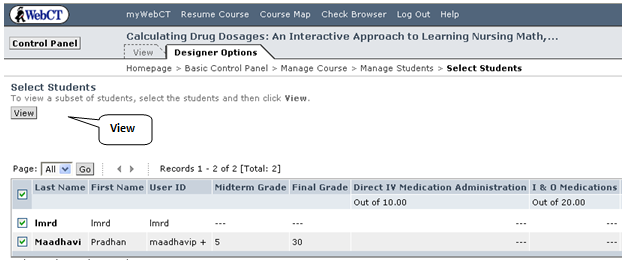
-
Select the “View all students” option from the “Options: Records” dropdown menu and click the “Go” button.
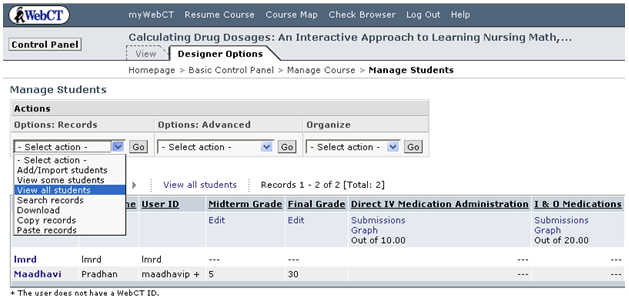
-
You will be able to see a list of the student names with their Blackboard CE4 usernames (userIDs).
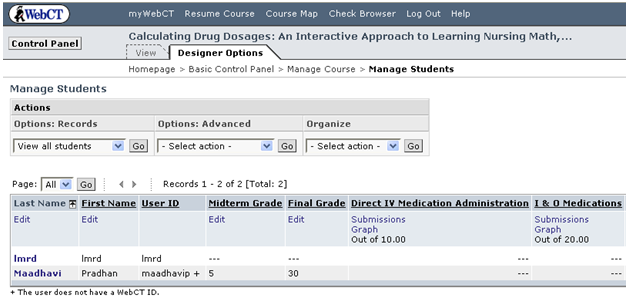
Use the usernames to populate the “Username” column of the csv file.
- To integrate student grades into the LMS, click the “Add or Import students” link from the “Manage Students” section of the page
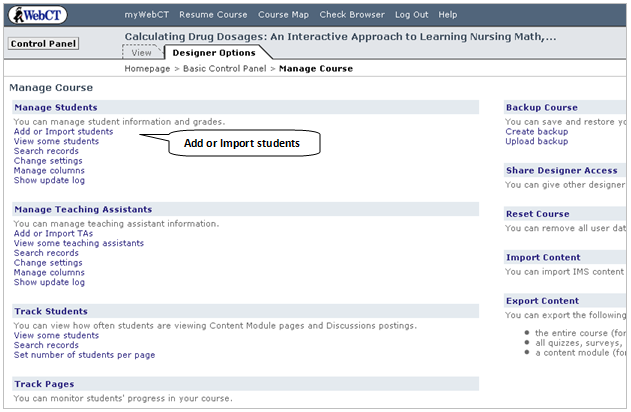
- Click the “Browse” button from the “Import From File” section of the page.
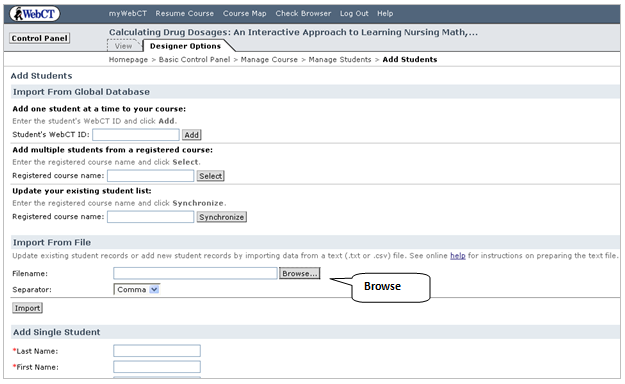
- The following window pops up. Click the “Browse” button from the “Upload File” section of the page and upload the csv file saved on your computer and click “Upload”.
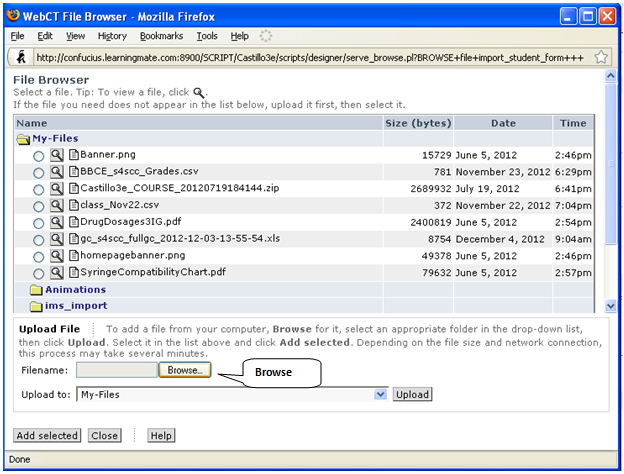
- Select the file from the list of files in the “My-Files” section and click “Add selected”.
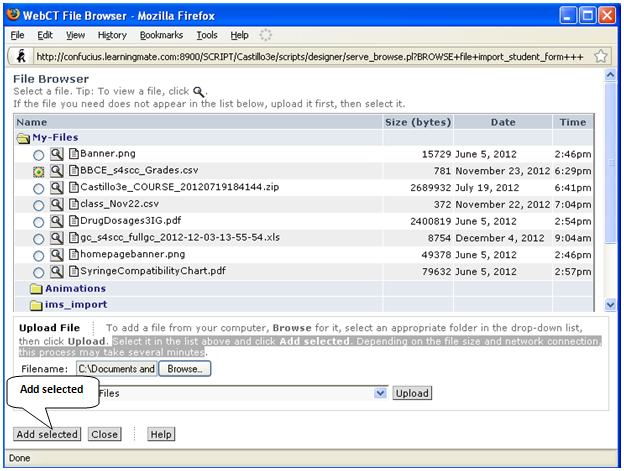
- Click the “Import” button from the “Import From File” section of the page.
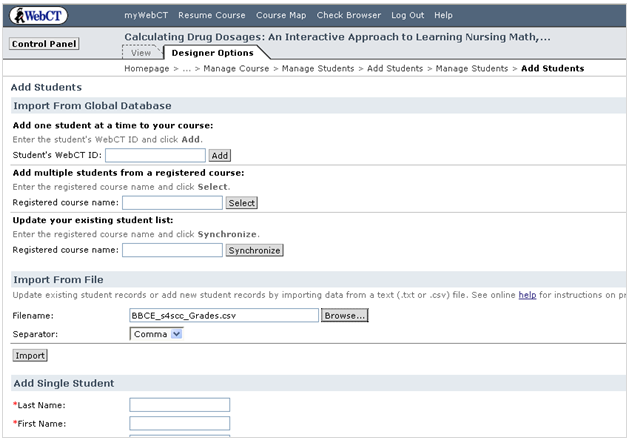
- The Import Confirmation page opens up. If there are any columns in the csv file which are not present in the LMS, you can select the “Create New” option from the Dropdown menu and click the “Continue” button.
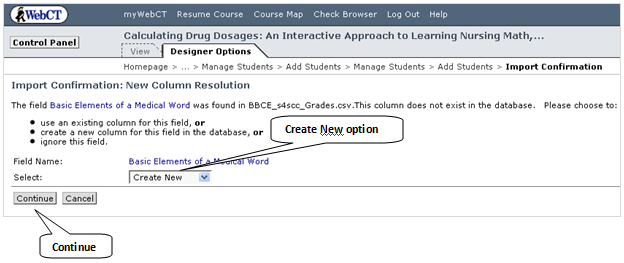
- The “Import Confirmation: Field Names Resolved” page opens up. Follow the instruction written for the “Initial Passwords” and click the “Continue” button.
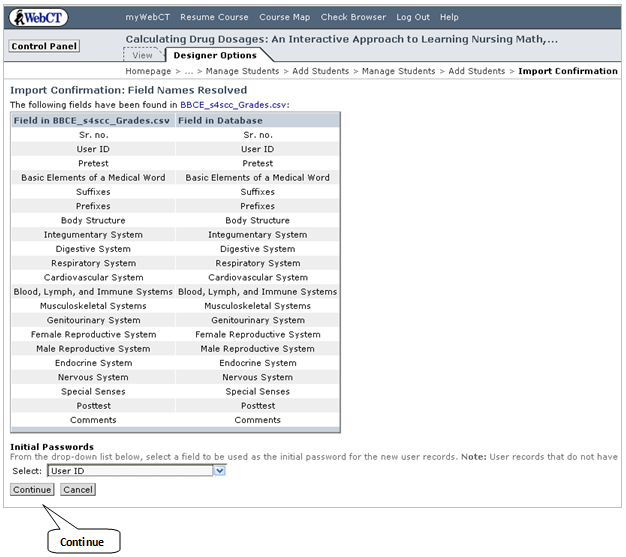
- The “Import Confirmation: Final Confirmation” page opens up. Click the “Continue” button after you ensure the information is correct. The following page opens up confirming the upload of students’ scores.
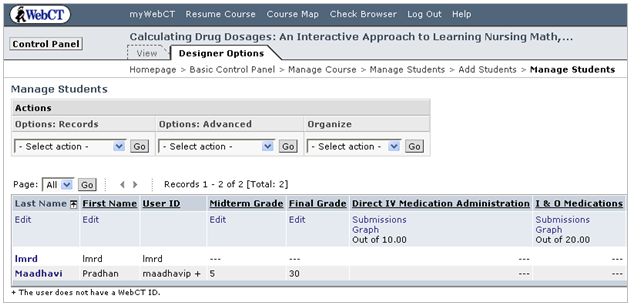
This completes the gradebook integration process for Blackboard CE4.
