Blackboard CE6
- 1. Login to the Blackboard CE6 website using your username and password.
- Select your course from the Course List. The Home page of your course opens up.
- Click the “Grade Book” link from the Left Navigation panel of the page.
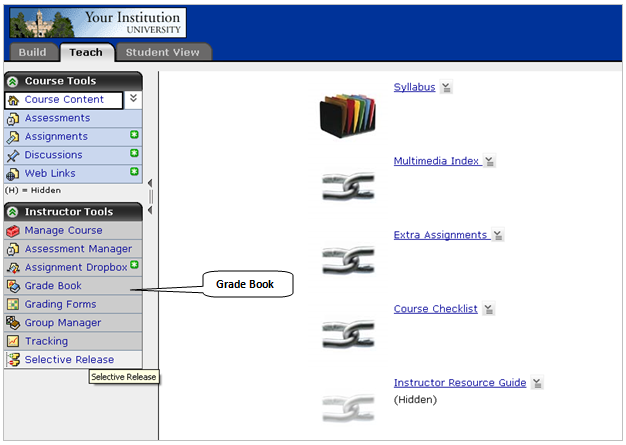
-
The following window opens up.
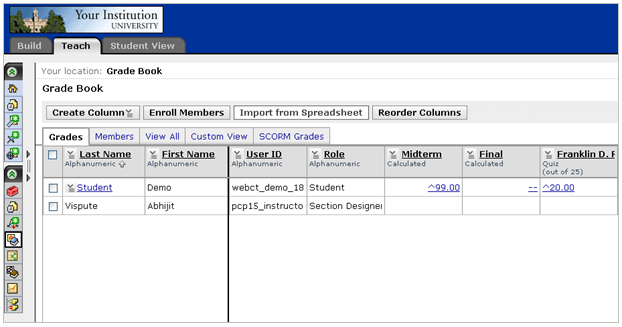
Note3: If you had trouble finding the LMS usernames while filling in the csv file to export data from the Medical Language Lab, the page above displays the username (User ID) for each student. You can map the usernames to the student names from the Medical Language Lab and populate the “Username” column of the csv file.
Click the “Import from Spreadsheet” button.
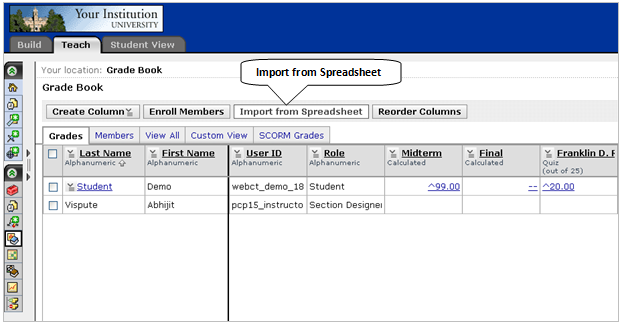
Click the “Browse” button to upload the csv file saved on your computer and click
“Upload”.
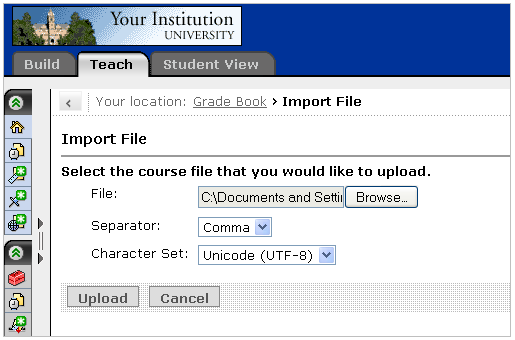
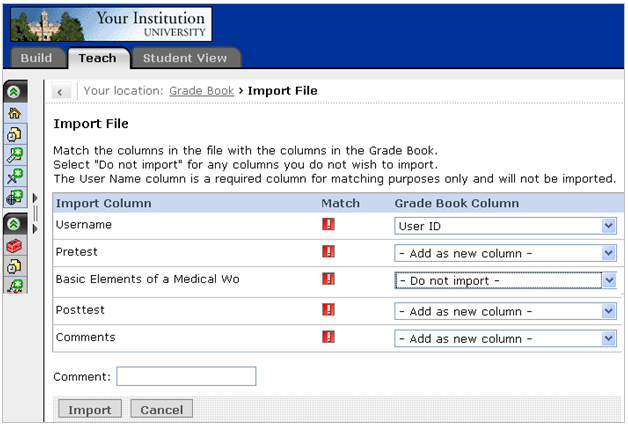
The following page will be displayed with the updated student grades.
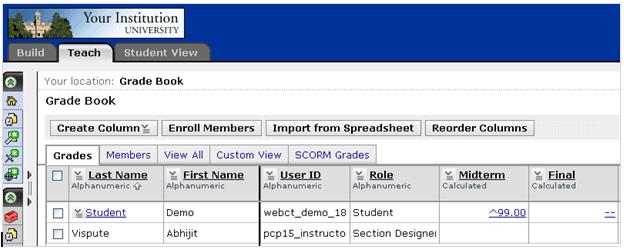
This completes the gradebook integration process for Blackboard CE6.
