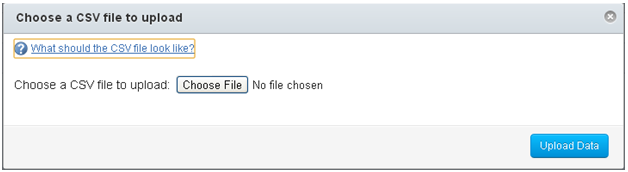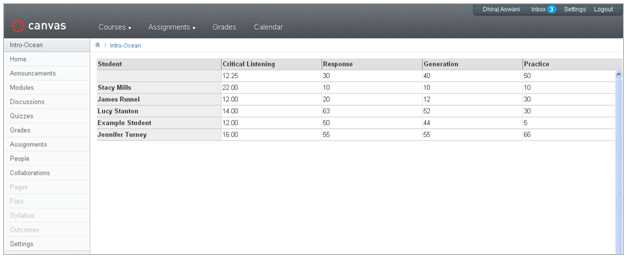Canvas
- 1. Login to the Canvas website using your username and password.
- The User Dashboard opens up. Click the “Grades” link from the top navigation menu.

- Select your course from the “Courses I’m Teaching” section. The gradebook for
your course opens up.
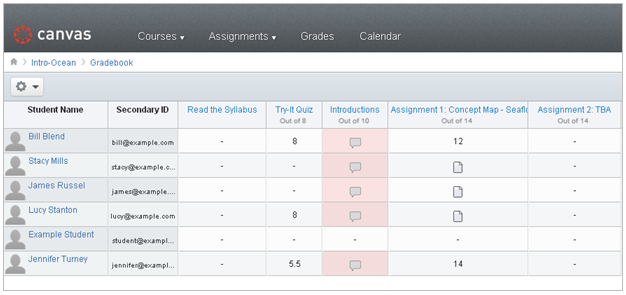
Note6: If you had trouble finding the LMS usernames while filling in the csv file to export data from the Medical Language Lab, the gradebook page will help you to view the student usernames (see screenshot above). The “Secondary ID column” displays the username for each student. You can map the usernames to the student names from the Medical Language Lab and populate the “Username” column of the csv file.
-
Click the Options button. Once the dropdown menu is displayed, click “Upload Scores (from csv)”.
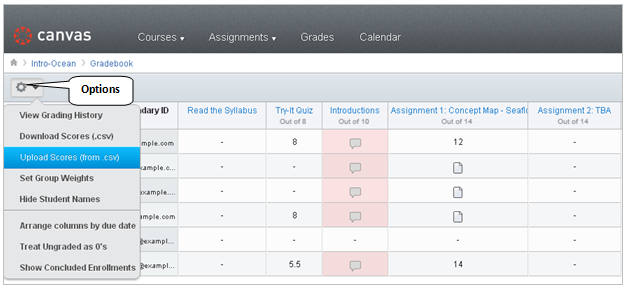
-
The following pop-up window opens up. Click the “Choose File” button to upload the csv file saved on your computer. Then click the “Upload Data” button.