Moodle
- 1. Login to the Moodle website using your username and password.
- Select your course from the “My courses” section of the page. The Home page of your course opens up.
-
Click the “Grades” link under the Settings section of the Left Navigation panel of the page. your course opens up.
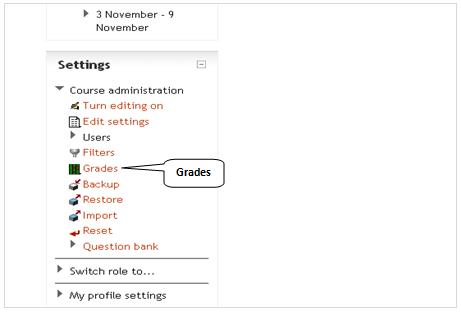 The Grader report will be displayed.
The Grader report will be displayed.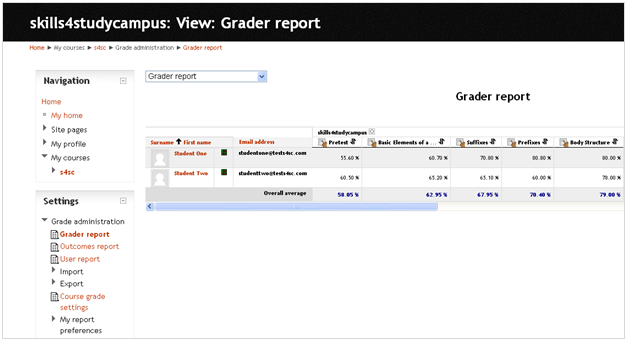
Note4: If you had trouble finding the LMS usernames while filling in the csv file to export data from the Medical Language Lab, the page above displays the Email address for each student. This email address is the username for Moodle. You can map the usernames (Email addresses) to the student names from the Medical Language Lab and populate the “Username” column of the csv file.
-
Click the “Import” link under the Settings section of the Left Navigation panel of the page. Once the link expands, click the “CSV file” link.
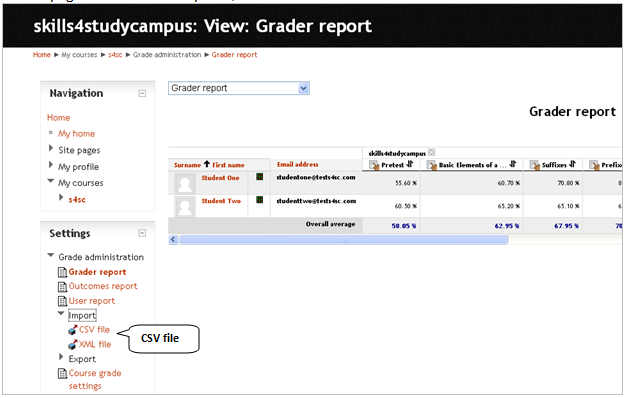
-
Click the “Choose a file” button and upload the csv file saved on your computer. Click the “Upload grades” button on the right hand corner of the page.

-
On the Preview page, select the “useremail” option from the “Map to” dropdown menu. In the Grade item mappings section, select the column names in the csv file which correspond to the column names in the LMS. You can select “new gradeitem” to add grades for an item which does not exist in the LMS. A new column gets added in the LMS. Please ensure that all the grade items are mapped because any grade item left with the option “ignore” will not be uploaded into the system. Then click the “Upload grades” button.
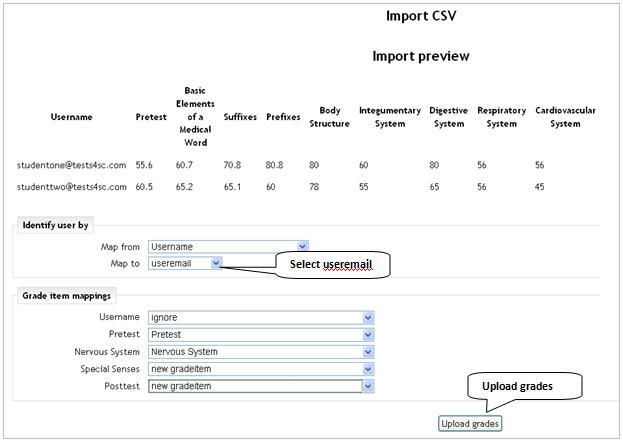 You will see the following screen:
You will see the following screen: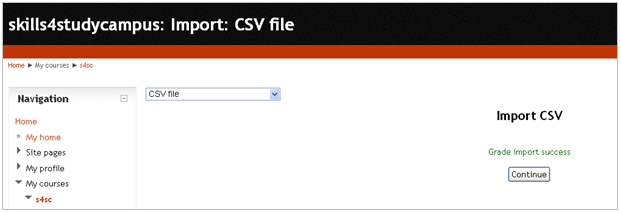 With this, you will have completed the process of integrating the gradebook for Moodle LMS.
With this, you will have completed the process of integrating the gradebook for Moodle LMS.
